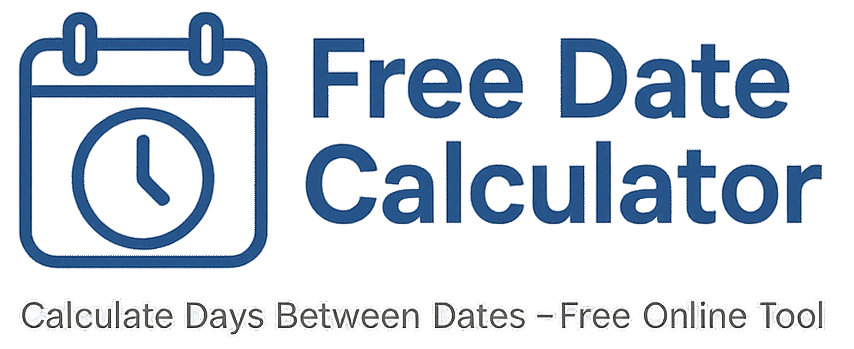Add/Subtract Days Calculator
Need to add or subtract days from a date? This page shows the quick, no-math way to do it. Open our free calculator, set your dates, and confirm the count. You can use calendar days, workdays only (Mon–Fri), or remove U.S. holidays for true business days. Simple steps and examples below. Updated 2025.
Add days to a date (calendar days)
- Go to the tool: Free Date Calculator.
- Set your known date as the start date.
- Pick a mode:
- Exclusive = count full days after your start date (most “add N days” uses this).
- Inclusive = count the start date as day one.
- Move the end date forward to the day you want. The calculator will show the day count so you can confirm you’ve added the right number.
- Click Calculate to double-check.
Subtract days from a date (calendar days)
- Open the tool.
- Set your known date as the end date.
- Choose Exclusive (full days before) or Inclusive (include the end date).
- Move the start date backward to the target day and confirm the count.
- Click Calculate.
Add/Subtract business days (Mon–Fri, optional holidays)
- Open the tool and set your start/end as above.
- Turn on workdays only (Mon–Fri).
- (Optional) Turn on exclude U.S. federal holidays to remove observed holidays.
- Adjust the other date until the result shows the number of business days you need.
This is the easiest way to shift by “10 business days,” “30 business days,” etc., without hand-counting weekends and holidays.
Examples
- Add 30 calendar days: Set your date as start, leave Exclusive, move the end date forward until the count matches 30.
- Subtract 10 days: Set your date as end, leave Exclusive, move the start date back until it shows 10.
- Add 15 business days: Turn on workdays only (and holidays if needed), then move the end date forward until the result shows 15.
On most browsers you can use the keyboard arrows inside the date field to nudge a day at a time. Try the ↑ and ↓ keys.
Inclusive vs Exclusive (quick guide)
- Exclusive: counts full days in between the dates (good for “N days after/before”).
- Inclusive: counts both the start and end dates (good for “through” a date or “day one counts”).
If two people are off by one, they’re using different modes. Agree on the mode and you’ll match.
Useful links
Start at the Homepage • Learn About Us • Get help on Contact
Related pages: Days Between Dates • Business Days Calculator • Workday Calculator • Time Between Dates
FAQ
How do I add 30 days to a date?
Set your date as start, choose Exclusive, then move the end date forward until the result shows 30. That end date is your answer.
How do I subtract 14 days from a date?
Set your date as end, choose Exclusive, then move the start date backward until the result shows 14. That start date is your answer.
Can I add business days only?
Yes. Turn on workdays only (Mon–Fri). If your office observes U.S. federal holidays, turn on the holiday option too.
Why is my result off by one?
Mode choice. Exclusive skips both ends; Inclusive counts both. Use the mode your policy expects.
Do leap years change anything?
Leap days (Feb 29) are counted automatically if they’re in the range. You don’t need to do anything extra.
Page last updated: 2025