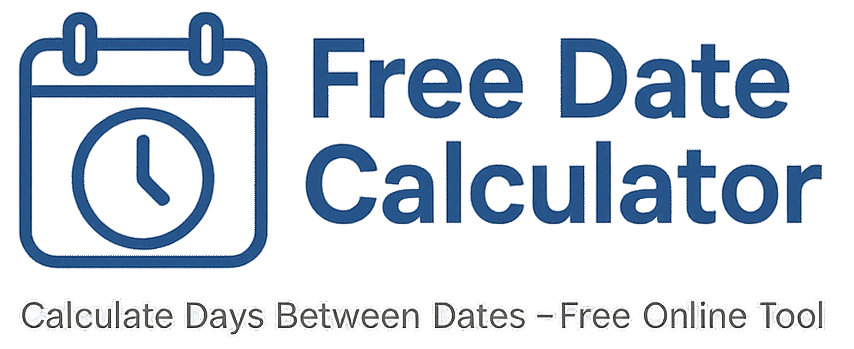Date Difference Calculator
Want the difference between two dates? Start with a straight day count in our free calculator, then (if you need it) express that span as years, months, and days. This helps with age checks, forms, benefits rules, and contracts. Pick your dates, choose inclusive or exclusive, and you’re done. Updated 2025.
Two simple ways to show the difference
- Total days (fastest): Enter your start and end dates → choose Exclusive (days between) or Inclusive (count both ends) → hit Calculate.
- Years / months / days: After you get the day count, state the period in calendar terms if a form asks for it (examples below).
When to use each format
- Total days: great for proration, billing, SLAs, and spreadsheets.
- Years / months / days: common on legal, HR, and school forms (e.g., age, service time).
If your rule says “between these dates,” use Exclusive. If it says “through the end date,” use Inclusive.
Examples
- Employment proof: Jan 10, 2022 → Mar 9, 2025 (exclusive) = 1,154 days. You can also state it as 3 years minus 1 day if a form prefers calendar time.
- Age check: Birthdate → today (inclusive) gives exact days. Many forms then want years and months—use the calendar format after you note the day count.
- Lease term: Move-in → move-out in total days keeps billing fair and easy to audit.
Quick tip: If your last day should count (for example, “through Friday”), choose Inclusive before you calculate.
Edge cases to watch
- Same start and end date: Exclusive = 0; Inclusive = 1.
- Start after end: Swap the dates, then calculate.
- Leap years: Feb 29 is included automatically when it falls inside your range.
- Weekday-only needs: Turn on workdays only. For true business days, also remove U.S. holidays.
Useful links
Start at the Homepage • Learn About Us • Get help on Contact
Related pages: Days Between Dates • Business Days Calculator • Time Between Dates
FAQ
Inclusive or Exclusive—what should I choose?
Exclusive counts only the days in the middle. Inclusive counts both the start and end date. If your rule says “through,” choose Inclusive. If it says “between,” choose Exclusive.
How do I turn a day count into years and months?
State the calendar span from the start date to the end date, e.g., “2 years, 3 months, 14 days.” This is different from dividing days by 30, since months have different lengths. Keep the total days in your notes for checks.
Do leap years change the result?
Yes—if Feb 29 is inside your range, it’s included. You don’t need to do anything extra; the calculator handles it.
Can I count only weekdays or business days?
Yes. Turn on workdays only for Monday–Friday. If you also need to remove U.S. federal holidays, enable the holiday option for a true business-day count.
Can I share my result?
Yes. Note the total days and which mode you used (Inclusive or Exclusive). If you removed weekends or holidays, include that note too so others can match your number.
Page last updated: 2025